[adrotate banner=”1″]
Imagine being able to create your documents, reports, emails, and presentations with just your voice. No more typing—now you can dictate right into Microsoft 365.
Dictate in Microsoft 365 is a speech-to-text feature that lets you use your voice to create content on any Office device with a microphone and reliable internet connection. With dictation, you can capture your thoughts faster and more easily than ever before. So, if you’re looking for a faster and more efficient way to author content, give dictation a try – it is now available in 25 languages!
🗣️ Update: Dictation, a feature that lets you use speech-to-text to author content in Office, is now available in 25 additional languages! Check it out: https://t.co/Etd3iLGKXG #Microsoft365 pic.twitter.com/fa6HnksZ8C
— Microsoft 365 (@Microsoft365) April 27, 2022
How to dictate your documents in Word?
To dictate your documents in Word, sign into your account and open your Word document. Then go to Home and click Dictate. If you are a first-time user, you will be prompted to enable the microphone permissions. After the mic icon appears, wait for it to turn on to ensure it started listening.
You may simply insert punctuations at any time by saying them explicitly. You can fix mistakes with your keyboard or use Dictation suggestions without turning off the mic icon.

You can select the language and toggle the auto punctuation on and off from the Dictation Settings.
Users can utilize this improved feature of voice-to-text on the Web, Windows, iOS, macOS, and Android.
Dictate emails in Outlook!
Sending emails will be much more effortless with the dictate feature in Microsoft Outlook. For using dictate, start a New Email, select the Message tab and then click dictate. Sometimes the dictate button will be in the overflow menu if you have not used it until then or using the simplified ribbon.
![]()
Dictate icon in Outlook
After selecting Dictation, wait for the Dictation toolbar to appear and start listening. Now you can move the cursor to the Subject line and start dictating. Then move the cursor to the body of the email and dictate the content.
If you have to tag a contact in the email, simply say “At mention <first name or full name>”. For adding new recipients, say “Add <first name or full name> to email.”
You may insert punctuation at any time by saying them explicitly and fix mistakes with your keyboard without having to toggle the mic icon off.
Once you’re ready with the email, just say “Send email”. The app will show a confirmation dialog to which you need to say “Yes” to send the email or “Cancel” to go back.
As per Microsoft, dictation for Outlook Mobile is currently rolling out for Android, iPhone and iPad for EN-US customers.
Dictate in OneNote
To dictate your notes, go to Home and select Dictate (mic icon) and wait for the Dictate to turn on and start listening. Now you can start speaking and see the texts appearing on the screen. In addition to speaking commands for adding punctuation, you can also navigate around the page, enter special characters and add emojis.
The web version of OneNote allows you to create lists and tables and format the content using dictation.
Dictate PowerPoint presentations
After signing into your Microsoft account, open the PowerPoint presentation and go to Home and click on Dictate.
Once the button is turned on and starts listening, move your cursor to a placeholder or the slide notes. Then you may start speaking and see the text appear. You may insert punctuation at any time by saying them explicitly and fix mistakes with your keyboard without having to toggle the mic icon off.
Dictation is a powerful way to author content quickly and easily. With just a few clicks, you can be up and running with speech-to-text in Office. Whether you’re creating a presentation for your next meeting or drafting an email to a customer, dictation can save you time and energy. Subscribe to Microsoft 365, and you’ll have access to all the features of Dictate, now available in more languages than ever before. What do you think about taking advantage of speech-to-text capabilities? Let us know in the comments below!
Read next: Microsoft estimates double-digit revenue growth driven by strong demand for cloud services



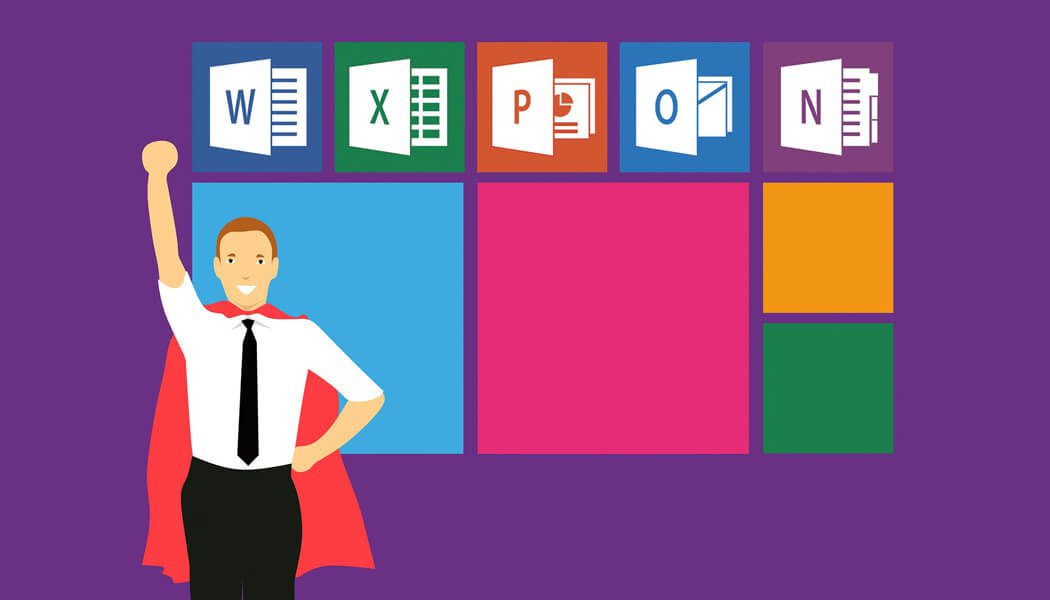







Where is the setting for One Note 365 to change the microphone source? How to change the setting?
I found a workaround, i forced the right microphone from C:\Windows\System32\mmsys.cpl sounds as default microphone.